Cydia Impactor
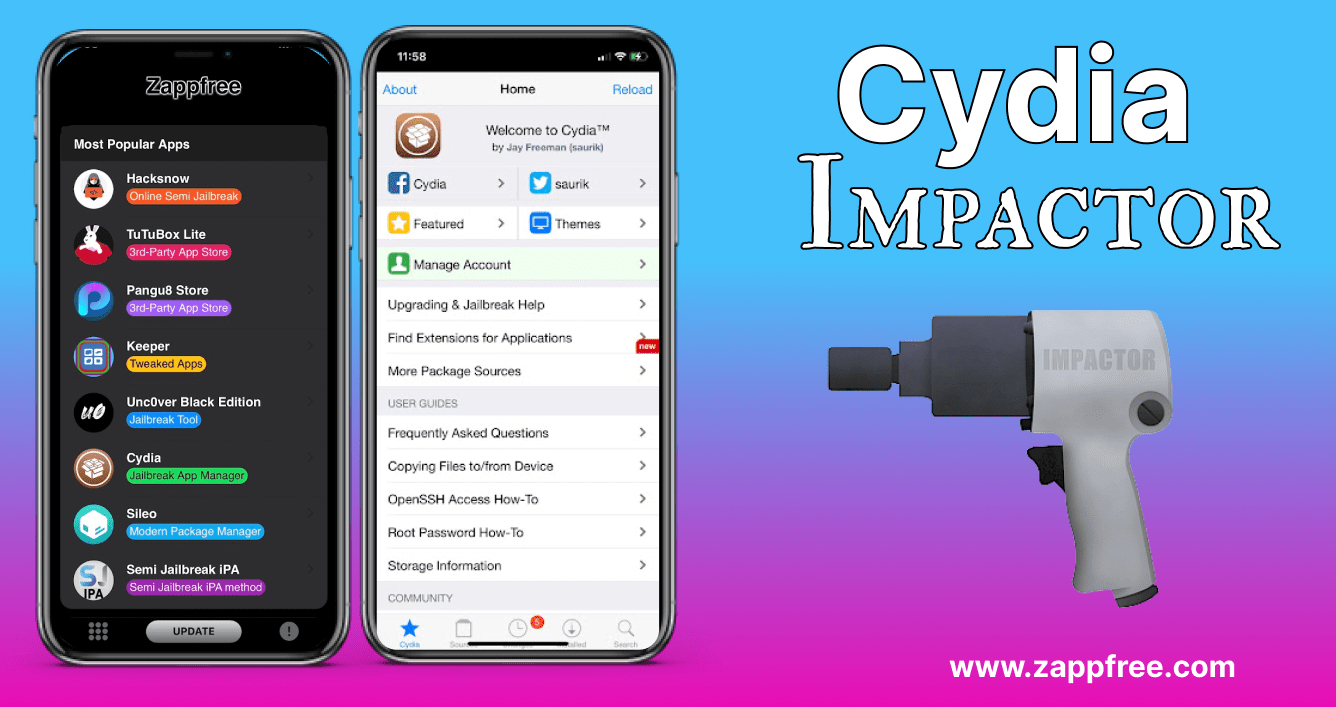
Are you an iOS user who wants to have complete control over your device? Do you want to install apps and tweaks that are not available on the App Store? Then you need to jailbreak your device. But jailbreaking is not an easy task. You need to use a tool that can help you with the process. One such tool is Cydia Impactor.
What is Cydia Impactor?
Cydia Impactor is a multi-functional tool that can be used to jailbreak your iOS device, install unsigned IPA files, and remove Cydia. It was created by Jay Freeman, also known as Saurik, the developer of Cydia, the most popular third-party app store for jailbroken iOS devices. Cydia Impactor works on both jailbroken and non-jailbroken iOS devices. However, if you want to use certain features of Cydia Impactor, such as installing custom firmware or modifying system files, you’ll need to jailbreak your device. One of the key benefits of Cydia Impactor is that it’s a cross-platform tool. This means that you can use it on Windows, macOS, and Linux. Additionally, Cydia Impactor is a free and open-source tool, which means that anyone can use it and modify its source code.
How does Cydia Impactor work?
Cydia Impactor works by sideloading an IPA file onto your iOS device. An IPA file is an iOS application archive file that stores an iOS app, its data, and its metadata. Cydia Impactor uses your Apple ID to sign the IPA file, which allows it to be installed on your device.
How to use Cydia Impactor?
Using Cydia Impactor is easy. Here are the steps:
- Download Cydia Impactor from the official website
- Connect your iOS device to your computer using a USB cable.
- Open Cydia Impactor and select your device from the list of available devices.
- Drag and drop the IPA file you want to install onto Cydia Impactor.
- Enter your Apple ID and password when prompted.
- Wait for Cydia Impactor to sign the IPA file and install it on your device
Benefits of using Cydia Impactor
Using Cydia Impactor has several benefits. Here are some of them:
- Jailbreaking: Cydia Impactor allows you to jailbreak your iOS device. Jailbreaking gives you complete control over your device and allows you to install apps and tweaks that are not available on the App Store.
- Installing unsigned IPA files: Cydia Impactor allows you to install unsigned IPA files. This means that you can install apps and tweaks that have not been approved by Apple.
- Removing Cydia: Cydia Impactor also allows you to remove Cydia from your device. This can be useful if you no longer want to use Cydia or if you want to start fresh.
Limitations of Cydia Impactor
While Cydia Impactor is a powerful tool, it does have some limitations. Here are some of them:
- Apple ID limit: Cydia Impactor can only sign a limited number of IPA files using your Apple ID. Once you reach the limit, you will have to wait for a certain period before you can use your Apple ID again.
- No support for A12 and A13 devices: Cydia Impactor does not support jailbreaking A12 and A13 devices. These include the iPhone XS, XS Max, XR, 11, 11 Pro, 11 Pro Max, SE (2nd generation), 12 mini, 12, 12 Pro, and 12 Pro Max.
- No support for iOS 14: Cydia Impactor does not support jailbreaking iOS 14. If you have an iOS device running iOS 14, you will have to wait for a jailbreak tool to be released.
Download cydia impactor
Downloading Cydia Impactor is a straightforward process. Here are the steps you need to follow:
- Go to the Cydia Impactor website
- Select the version of Cydia Impactor that corresponds to your operating system.
- Click on the download button to start the download.
- Once the download is complete, extract the files from the zip folder.
- Run the Cydia Impactor executable file.
Cydia Impactor Alternative
If you're an iOS user, you've probably heard of Cydia Impactor. It's a popular tool used for sideloading apps onto iOS devices. However, due to recent changes in Apple's security measures, Cydia Impactor no longer works as effectively as it used to. This has led to many users searching for alternatives.
Why Do You Need an Alternative?
As mentioned earlier, Cydia Impactor no longer works as effectively as it used to due to recent changes in Apple's security measures. This has led to many users experiencing errors and issues when trying to sideload apps using Cydia Impactor. Additionally, Cydia Impactor only works on macOS, Windows, and Linux, which means that if you're using a different operating system, you're out of luck.
7 Cydia Impactor Alternatives
Now that we've discussed why you need an alternative to Cydia Impactor, let's take a look at some of the alternatives that you can use.
Altstore
AltStore is a third-party app store for iOS devices that allows users to sideload apps on their devices without the need for a jailbreak. Unlike other third-party app stores, AltStore is completely free, open-source, and doesn't require users to install a separate client or companion app on their computers.
One of the main benefits of using AltStore is the ability to install apps that are not available on the App Store. This includes emulators, customizations, and even some apps that have been removed from the App Store. AltStore also allows users to sign their own apps and share them with others, which can be useful for developers and beta testers.
Another benefit of using AltStore is that it doesn't require a jailbreak, which can be risky and may void your device's warranty. AltStore also doesn't rely on enterprise certificates, which can be revoked by Apple at any time, causing apps to stop working.
Sideloadly
Sideloadly is the process of installing an app on your iPhone from a source other than the App Store. This can be done by downloading the app from a website, transferring it from a computer, or using a Sideloadly tool like Sideloadly. Sideloadly allows you to install apps that are not available on the App Store, or beta versions of apps that are not yet released.
3uTools
If you're an iPhone, iPad, or iPod user, you know how important it is to have a reliable tool for managing your device. Whether you need to transfer files, backup your data, or jailbreak your iOS device, there are many tools out there to choose from. One such tool that stands out from the crowd is 3uTools. iPad, or iPod in a variety of ways. From backing up your device to jailbreaking it, 3uTools makes iOS management a breeze. In this article, we'll take a closer look at what 3uTools can do and how it can help you manage your iOS device more effectively.
Zappfree
The Zappfree app store is a third-party app store for iOS devices that provides users with a variety of apps and tweaks that are not available on the official Apple App Store. One of the unique features of Zappfree is that it provides access to jailbreak apps and tweaks that can be used to modify the operating system of an iOS device. Overall, the Zappfree app store provides users with a range of options for customizing and enhancing their iOS devices, but it is important to approach jailbreaking with caution and to be aware of the potential risks. It's a great alternative to Cydia Impactor if you're looking to install apps that aren't available on the App Store.
AppValley
AppValley is a third-party app store that provides a platform for users to download and install tweaked, modified, and third-party apps on their iOS devices without having to jailbreak them. The app store is known for its wide variety of apps, including popular games, streaming apps, and utilities, that are not available on the official Apple App Store. It's a great alternative to Cydia Impactor if you're looking to install apps that aren't available on the App Store.
TuTubox Lite
TuTubox Lite is an app store that provides users with a vast range of apps, including games, productivity apps, and entertainment apps. The app store is available for both iOS and Android devices and has gained a reputation for being a safe and reliable source for downloading apps.
iOSGods
iOSGods is a third-party app store for iOS devices that offers a variety of apps, tweaks, and modified versions of popular apps. It is known for providing users with access to apps that are not available on the official Apple App Store. It's a great alternative to Cydia Impactor if you're looking to install apps that aren't available on the App Store.
How to Get Cydia Impactor on iPhone
Are you looking for a way to sideload apps onto your iPhone? If so, then you've probably heard of Cydia Impactor. Cydia Impactor is a popular tool that allows you to sideload apps onto your iPhone without going through the App Store. In this article, we'll show you how to get Cydia Impactor on your iPhone.
- Step 1: Download Cydia Impactor The first step to getting Cydia Impactor on your iPhone is to download the tool. You can download Cydia Impactor for your Windows, Mac, or Linux computer from the official website. Once you've downloaded the tool, you'll need to extract the contents of the ZIP file.
- Step 2: Connect Your iPhone Next, connect your iPhone to your computer using a USB cable. Make sure that your iPhone is unlocked and that you trust the computer that you're connecting it to. If you've never connected your iPhone to your computer before, you may need to enter your passcode or trust the computer on your iPhone.
- Step 3: Open Cydia Impactor Once you've connected your iPhone to your computer, open Cydia Impactor. The tool should detect your iPhone automatically, and you'll see your device listed in the drop-down menu at the top of the screen.
- Step 4: Drag and Drop the IPA File To install an app using Cydia Impactor, you'll need an IPA file for the app that you want to install. You can find IPA files for many apps online, but make sure that you download them from a reputable source. Once you have the IPA file, drag and drop it onto the Cydia Impactor window.
- Step 5: Enter Your Apple ID After dragging and dropping the IPA file onto the Cydia Impactor window, you'll be asked to enter your Apple ID and password. This is required because Cydia Impactor needs to sign the app with your Apple ID in order to install it on your iPhone. Make sure that you enter your Apple ID and password correctly, or the installation will fail.
- Step 6: Trust the Developer After entering your Apple ID, Cydia Impactor will start installing the app on your iPhone. Once the installation is complete, you'll see the app on your home screen, but you won't be able to open it yet. Before you can use the app, you'll need to trust the developer.
To do this, go to Settings > General > Device Management on your iPhone. You should see a profile for the developer under the "Enterprise App" section. Tap on the profile, then tap "Trust" to confirm. You should now be able to open the app and use it on your iPhone.